This article explains how to configure your website DNS settings to enable Web Accelerate and Web Firewall.
Web Accelerate is a global content delivery network that caches your content closer to users, making pages load more quickly. Web Firewall is an advanced security solution that identifies and prevents bad actors and automated threats reaching your website.
Both are configured by routing web traffic through our servers. This requires updating your DNS records. Note that you can only use Web Accelerate and Web Firewall with top level domains.
Obtain the DNS Settings #
- Log into the TrustiSite platform.
- From the Dashboard, select the website you want to configure.
- Select ‘’Accelerate´ in the menu bar.
- You will see a CNAME row and an A row. These will have Names and Values which you will use in the next stage.
The CNAME row may have a Name of WWW and a Value of c7q4e4q3.trust365cdn.link
The A row may have a Name of @ and a Value of 151.139.128.11
Update you DNS Settings #
- Open a new browser window and log in to the registrar who manages your domain, or your control panel if this allows you to manage DNS settings.
- Go to DNS Management or similar.
- Locate the domain you are monitoring and create a new CNAME record.
- Use the values you found in (4) above to fill in the Name and Value for this CNAME record and add (or save) the record.
- We recommend you also add an A record, using the Name and Value you found in (4) above.
It may take up to 24 hours for your DNS records to update. Your website will continue to work in the meantime.